Before you begin this new experience, we'll introduce you to the Magneto Studio® software in general. The first time you open the software, it will appear as shown below.
The all-in-one software Magneto Studio® is divided into 5 main parts:
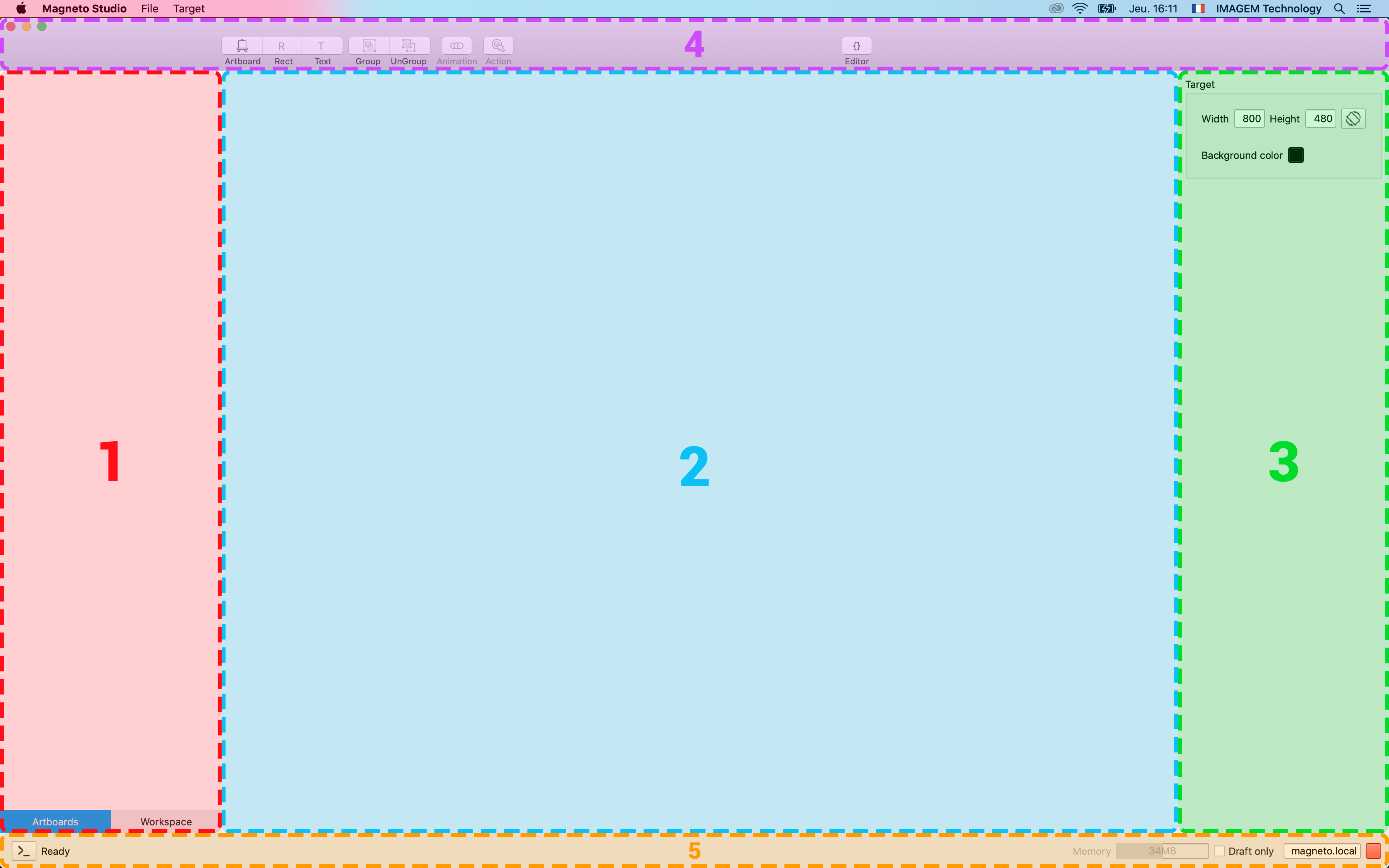
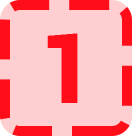 Object Tree and Workspace
Object Tree and WorkspaceYou will find 2 tabs which are as follows:
An Artboard is a 'visual workspace' that groups several objects together (an Artboard is essential for the implementation of a project). So this is where you will find the tree structure of the manipulable objects that make up the Artboard.
It is in this space that you will be able to find the resources of your project (mutimedia files / source codes / libraries etc...). You will also find all the variables related to the system or user. You will be able to create, delete or edit them. It is also here that you will have access to the libraries already installed on the board.
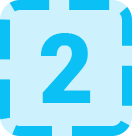 Work area
Work areaIt is in this area that you will manipulate your objects to position, transform and animate them. This is where you will be able to edit and arrange the GUI (Home Machine Interface) of your application (which will be visible on the screen driven by your embedded hardware).
If your version of Magneto Studio® supports multiple artboards, these are accessible and selectable in this area.
Translated with www.DeepL.com/Translator (free version)
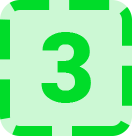 Properties
PropertiesThe properties area is used to manipulate your objects more rigorously but also to provide you some manipulation options that you are not able to modify in your work area. In particular, you will find there the management of actions (such as the launch of an animation to be played following an event).
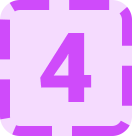 Tools
ToolsThis area contains all of Magneto Studio's most commonly used editing tools.
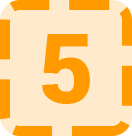 Hardware Connectivity
Hardware ConnectivityThe connectivity area allows you to manage and view the connection of the Magneto Studio® software to your embedded hardware.
FREE VERSION of MAGNETO STUDIO on RASPBERRY PI