Magneto Studio® was designed to push the limits of popularization in HMI design by hiding the technical complexity that comes with the need to build interactive and dynamic interfaces.
The differences and limitations that usually exist between modeling on desktop design software and the final result on embedded hardware no longer exist thanks to our novel "WYSIWIR"-What You See Is What Is Running approach!
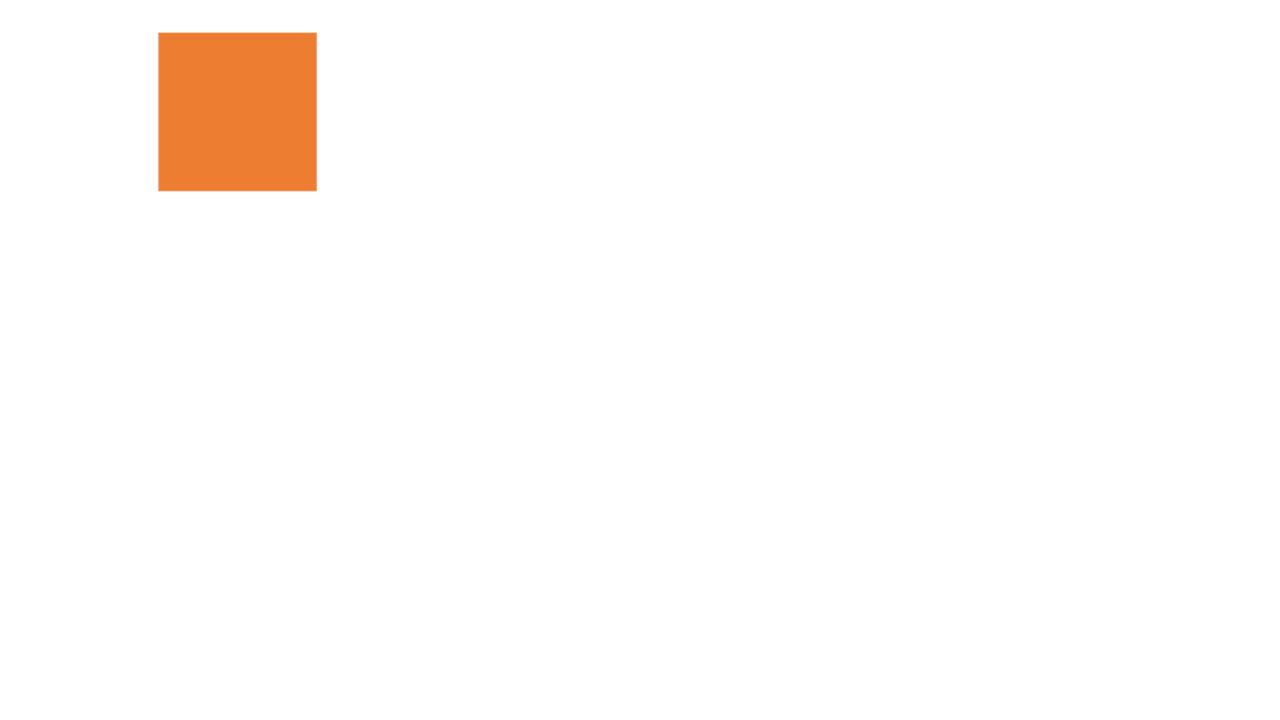
Each object (present in the object tree, area 1) can be assigned to one or more animations. The animations allow to change the value of the properties of one or more objects in a given time and delay.
Information : animations are not simulated (for the moment 😉 in Magneto Studio®, they are only visible directly on your embedded hardware.
How to create an animation ?
Here is the process :
And there you have it, your animations are ready to be used.
Tip : As said before, it is possible to assign an animation to several objects. To do this, if you are still in the manipulation of your animation (i.e. you have not yet clicked on the "ok" button), simply double-click on a new object in your object tree (area 1) to assign it to the animation. If you want to modify an animation, just double-click on the one you want to modify in the object tree (area 1).
You want to see the result of your labor and therefore see your animations ?
To do this you need to assign your animation to an action (voir Actions)
FREE VERSION of MAGNETO STUDIO on RASPBERRY PI